If Function With 3 Conditions
couponhaat
Sep 17, 2025 · 7 min read
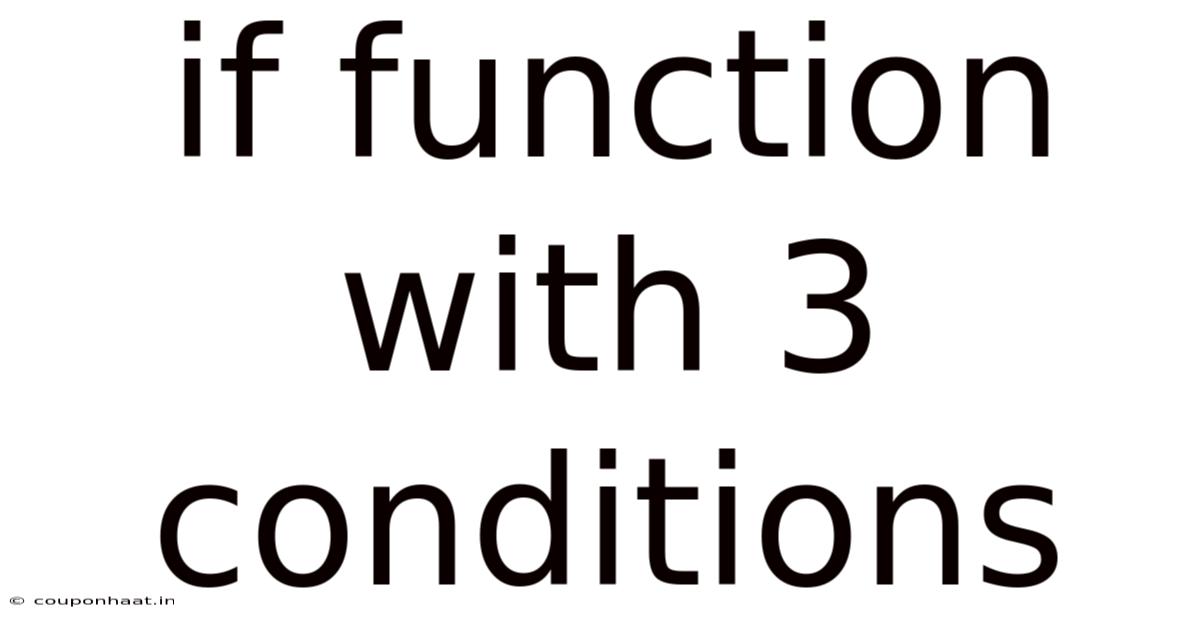
Table of Contents
Mastering the IF Function with Three Conditions: A Comprehensive Guide
The IF function is a cornerstone of spreadsheet software like Microsoft Excel and Google Sheets. It allows you to perform logical tests on your data and return different values based on the outcome. While simple IF functions with a single condition are straightforward, the power of the IF function truly shines when you incorporate multiple conditions. This article provides a comprehensive guide to understanding and mastering the IF function with three conditions, covering various scenarios and best practices. We'll explore different approaches, delve into the underlying logic, and address common challenges, empowering you to efficiently analyze and manipulate your data.
Understanding the Basic IF Function
Before diving into three-condition IF statements, let's review the basic structure of a single-condition IF function. The syntax is generally as follows:
=IF(logical_test, value_if_true, value_if_false)
- logical_test: This is the condition you want to evaluate. It typically involves comparing two values using operators like
=,>,<,>=,<=,<>(not equal to). The result of this test is either TRUE or FALSE. - value_if_true: The value that the function returns if the logical_test evaluates to TRUE. This can be a number, text, a cell reference, or even another formula.
- value_if_false: The value that the function returns if the logical_test evaluates to FALSE. Similar to value_if_true, this can be various data types.
Example:
=IF(A1>10, "Greater than 10", "Less than or equal to 10")
This formula checks if the value in cell A1 is greater than 10. If it is, it returns "Greater than 10"; otherwise, it returns "Less than or equal to 10".
Nested IF Functions for Three Conditions
To handle three conditions, we use nested IF functions. This involves placing an IF function within the value_if_true or value_if_false argument of another IF function. This creates a hierarchical structure that evaluates conditions sequentially.
The Structure:
The general structure for a three-condition nested IF function is:
=IF(logical_test1, value_if_true1, IF(logical_test2, value_if_true2, IF(logical_test3, value_if_true3, value_if_false3)))
Let's break this down:
- logical_test1: The first condition to be evaluated.
- value_if_true1: The result if logical_test1 is TRUE.
- IF(logical_test2, value_if_true2, IF(logical_test3, value_if_true3, value_if_false3)): This entire nested IF structure acts as the
value_if_falsefor the first condition. If logical_test1 is FALSE, the function proceeds to evaluate logical_test2. - logical_test2: The second condition evaluated if logical_test1 is FALSE.
- value_if_true2: The result if logical_test2 is TRUE (and logical_test1 is FALSE).
- IF(logical_test3, value_if_true3, value_if_false3): This nested IF acts as the
value_if_falsefor logical_test2. If both logical_test1 and logical_test2 are FALSE, it evaluates logical_test3. - logical_test3: The third condition evaluated if logical_test1 and logical_test2 are FALSE.
- value_if_true3: The result if logical_test3 is TRUE (and logical_test1 and logical_test2 are FALSE).
- value_if_false3: The result if all three logical tests (logical_test1, logical_test2, and logical_test3) are FALSE.
Example:
Let's say you want to assign grades based on scores:
- Score >= 90: A
- Score >= 80: B
- Score >= 70: C
- Score < 70: F
The formula would be:
=IF(A1>=90, "A", IF(A1>=80, "B", IF(A1>=70, "C", "F")))
This formula first checks if the score (in A1) is greater than or equal to 90. If true, it returns "A". Otherwise, it moves to the next IF statement, checking if the score is greater than or equal to 80, and so on.
Using AND and OR Operators for More Complex Conditions
For even more intricate scenarios, you can combine multiple conditions within a single logical test using the AND and OR operators.
- AND: Returns TRUE only if all conditions connected by AND are TRUE.
- OR: Returns TRUE if at least one of the conditions connected by OR is TRUE.
Example with AND:
Let's say you want to award a bonus only if sales are above $10,000 and the customer is a VIP:
=IF(AND(B1>10000, C1="VIP"), "Bonus Awarded", "No Bonus")
Example with OR:
Let's say a product is considered "high demand" if it's either a bestseller or its stock is below 10 units:
=IF(OR(D1="Bestseller", E1<10), "High Demand", "Normal Demand")
Combining Nested IFs with AND and OR
You can combine nested IF statements with AND and OR operators for highly flexible conditional logic. This allows you to create sophisticated decision-making processes within your spreadsheets.
Example:
Imagine a scenario where you need to categorize customers based on their spending and loyalty status:
- High Spender & Loyal: Platinum
- High Spender & Not Loyal: Gold
- Low Spender & Loyal: Silver
- Low Spender & Not Loyal: Bronze
Let's assume:
- Column B: Spending (High or Low)
- Column C: Loyalty Status (Loyal or Not Loyal)
The formula would be:
=IF(AND(B1="High",C1="Loyal"),"Platinum",IF(AND(B1="High",C1="Not Loyal"),"Gold",IF(AND(B1="Low",C1="Loyal"),"Silver","Bronze")))
Practical Applications and Real-World Examples
The ability to use IF functions with three (or more) conditions is invaluable in various applications:
- Grade Calculation: As demonstrated earlier, assigning letter grades based on numerical scores.
- Sales Commission: Calculating commissions based on sales targets and employee performance tiers.
- Inventory Management: Determining stock status (low, medium, high) based on quantity and demand.
- Customer Segmentation: Categorizing customers based on various criteria like purchase history, location, and demographics.
- Risk Assessment: Assessing the risk level of investments based on multiple factors.
- Data Validation: Checking if data entered meets specific criteria.
Troubleshooting and Common Errors
- Incorrect Parentheses: Carefully check the parentheses to ensure they are correctly nested. Mismatched parentheses are a frequent source of errors.
- Logical Errors: Double-check the logic of your conditions to ensure they accurately reflect the desired outcomes. Small mistakes in the operators or comparison values can lead to incorrect results.
- Data Type Mismatches: Make sure the data types in your comparisons are consistent. For example, comparing a number to text will always return FALSE.
- Overly Complex Nested IFs: If your nested IF function becomes excessively long and difficult to understand, consider using alternative techniques like VLOOKUP or CHOOSE functions, which are often more efficient for complex scenarios.
Alternatives to Nested IF Statements
While nested IFs are powerful, they can become unwieldy for many conditions. Consider these alternatives:
- VLOOKUP: This function looks up a value in a table and returns a corresponding value from another column. It's particularly useful when you have a large number of conditions or a lookup table.
- CHOOSE: This function selects a value from a list based on an index number. It's helpful when the conditions have a clear numerical order.
- IFS function (Excel 2019 and later, Google Sheets): The IFS function allows you to test multiple conditions sequentially, simplifying the structure compared to nested IFs. It's a more readable and efficient solution for multiple conditions.
Frequently Asked Questions (FAQ)
Q: Can I use more than three conditions with nested IF functions?
A: Yes, you can nest IF functions to handle as many conditions as needed. However, beyond four or five conditions, the formula becomes very complex and difficult to manage. It is strongly recommended to explore alternative functions like VLOOKUP or IFS for greater efficiency and readability.
Q: What happens if none of the conditions in a nested IF function are met?
A: The result is the value_if_false of the outermost IF function. If there is no value_if_false specified, the function will return FALSE.
Q: Are there limits to the nesting depth of IF functions?
A: While there's no strict limit on the number of nested IFs, exceeding a certain level significantly reduces readability and can lead to performance issues. It's best practice to keep your nested IF functions concise and manageable.
Q: Can I use IF functions with other functions?
A: Yes, you can combine IF functions with other functions to create powerful and flexible formulas. This allows you to incorporate calculations and data manipulation into your conditional logic.
Conclusion
Mastering the IF function with three conditions is a crucial skill for anyone working with spreadsheets. By understanding the underlying logic, utilizing AND and OR operators, and exploring alternative functions when necessary, you can significantly enhance your data analysis and manipulation capabilities. Remember to prioritize clear and well-structured formulas to ensure accuracy and maintainability. The versatility of the IF function, when combined with other spreadsheet features, provides an incredibly powerful tool for solving complex problems and extracting valuable insights from your data. Remember to practice regularly to build your proficiency and confidence in utilizing this essential function.
Latest Posts
Latest Posts
-
Bridge To Terabithia Related Movies
Sep 17, 2025
-
In 2 To Ft 2
Sep 17, 2025
-
Definition Of Stability In Economics
Sep 17, 2025
-
What Do Municipal Governments Do
Sep 17, 2025
-
Into The Wild Book Analysis
Sep 17, 2025
Related Post
Thank you for visiting our website which covers about If Function With 3 Conditions . We hope the information provided has been useful to you. Feel free to contact us if you have any questions or need further assistance. See you next time and don't miss to bookmark.