Optical Disc Drive For Mac
couponhaat
Sep 13, 2025 · 6 min read
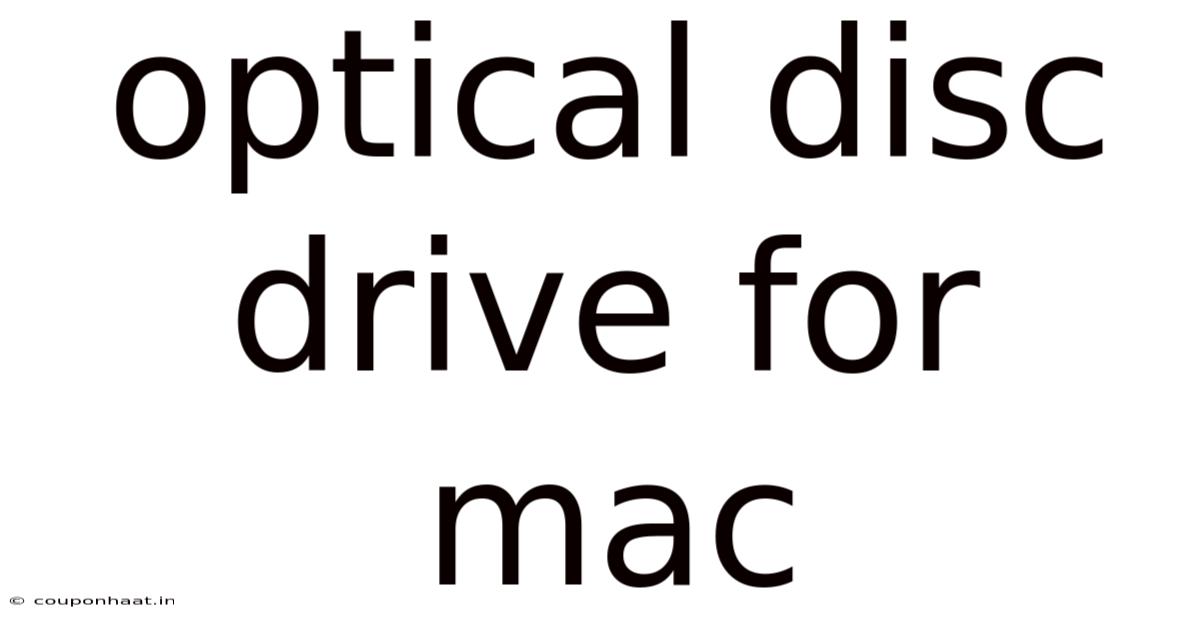
Table of Contents
Optical Disc Drives for Mac: A Comprehensive Guide
Optical disc drives, once a standard feature on all computers, are now becoming increasingly rare, particularly in newer Mac models. This absence has left many Mac users wondering about their options for reading and writing CDs, DVDs, and Blu-ray discs. This comprehensive guide will delve into the world of optical disc drives for Mac, covering everything from understanding your needs to choosing and connecting the right drive, troubleshooting common issues, and exploring alternative solutions. We'll also address the reasons behind the decline of optical drives and discuss their remaining relevance in the modern computing landscape.
Understanding Your Needs: Why Do You Need an Optical Drive?
Before diving into the specifics of optical disc drives, it's crucial to assess your actual need. While less common than in the past, there are still valid reasons to use an optical drive with your Mac:
-
Accessing legacy data: Many people still possess important data stored on CDs, DVDs, or Blu-ray discs – family photos, old backups, software installations, or academic research. An optical drive provides the only way to access this data without transferring it beforehand.
-
Installing legacy software: Some older software applications are only available on optical media. This is especially true for specialized software or applications that aren't updated or maintained anymore.
-
Creating backups: While cloud storage and external hard drives are prevalent, optical media can still serve as a simple and offline backup solution for crucial data, providing an additional layer of security.
-
Audio CD playback: While streaming services dominate music consumption, many still enjoy listening to music from physical audio CDs, requiring an optical drive for playback.
-
Specific media formats: Certain specialized data formats, such as high-definition video stored on Blu-ray discs, may necessitate the use of an optical drive.
Types of Optical Disc Drives for Mac
Several types of optical disc drives cater to different needs. Understanding these differences is critical when selecting the appropriate drive for your Mac:
-
CD-ROM Drives: These drives only allow you to read CDs. They are the least versatile option, suitable only if you need to access data from old CDs.
-
CD-RW Drives: These drives can both read and write to CDs. This allows you to create your own CDs, including backups or custom compilations.
-
DVD-ROM Drives: These are capable of reading DVDs, including DVD-ROMs, DVD-R, and DVD+R media.
-
DVD-RW Drives: These drives can read and write to various DVD formats, providing more versatility than DVD-ROM drives.
-
Blu-ray Drives: These drives offer the highest storage capacity and can read and write Blu-ray discs, which typically hold high-definition movies or large amounts of data. They can also often read CDs and DVDs.
Choosing the right drive depends entirely on your needs. If you only need to read older CDs, a CD-ROM drive is sufficient. However, if you need to write to CDs, DVDs, or Blu-ray discs, you'll need a drive with appropriate write capabilities.
Connecting an Optical Disc Drive to Your Mac
Connecting an external optical drive to your Mac is generally straightforward. Most drives connect via USB, either USB-A or USB-C. Here's a step-by-step guide:
-
Choose the right drive: Select an optical drive compatible with your Mac's USB ports (USB-A or USB-C). Check the specifications of both the drive and your Mac to ensure compatibility.
-
Connect the drive: Plug the USB cable from the optical drive into an available USB port on your Mac.
-
Power on the drive: Some external drives require a separate power source, typically via a wall adapter. If your drive needs one, make sure it's plugged in.
-
Wait for the drive to be recognized: Your Mac should automatically recognize the drive and mount it on your desktop. You should see its icon appear.
-
Access the drive: Double-click the drive's icon on your desktop to access its contents.
Troubleshooting Common Issues
While connecting an optical drive is usually trouble-free, occasional issues might arise. Here are some common problems and their solutions:
-
The drive isn't recognized: Ensure the drive is correctly connected, powered on (if applicable), and that the USB port is functioning correctly. Try a different port. Restart your Mac.
-
The disc won't read: Check that the disc is clean and free of scratches. Try a different disc. Ensure the disc is inserted correctly.
-
The drive is slow: Try a different USB port. Make sure no other devices are heavily using the USB bus.
-
Error messages: Error messages provide valuable clues. Note the specific message and search for its meaning online. This may help identify the root cause.
Disc Burning Software for Mac
Once you have an optical drive connected, you'll need software to burn discs. While macOS includes basic disc burning capabilities, dedicated software offers more features and control. Popular options include:
-
Built-in macOS functionality: This provides the simplest method for burning data CDs and DVDs.
-
Burn: A capable and user-friendly application for creating various disc types.
-
Roxio Toast: A more advanced and feature-rich option offering a wide range of disc burning and media management capabilities.
The Decline of Optical Drives and Alternative Solutions
The decreasing prevalence of optical drives in modern Macs is due to several factors:
-
Cloud storage: Cloud storage services like iCloud, Google Drive, and Dropbox provide convenient and readily accessible alternatives for data storage and sharing.
-
External hard drives and SSDs: External hard drives and SSDs offer significantly higher storage capacities and faster transfer speeds than optical media.
-
Digital distribution: Software is increasingly distributed digitally, eliminating the need for physical media.
-
Thin and lightweight designs: Eliminating optical drives allows manufacturers to create slimmer and more portable devices.
However, despite these trends, optical drives still hold a niche but important role for specific users and tasks.
Frequently Asked Questions (FAQ)
-
Q: Can I use any optical drive with my Mac? A: While many drives are compatible, check your Mac's USB port type and the drive's specifications to ensure compatibility.
-
Q: What types of discs can my drive write to? A: This depends on the specific capabilities of your optical drive. Check its specifications or the packaging for details.
-
Q: My drive makes noise. Is that normal? A: Some noise is normal during disc reading and writing. However, excessive or unusual noises could indicate a problem.
-
Q: How long will optical media last? A: The lifespan of optical media varies depending on factors like the type of disc, storage conditions, and handling. Proper storage is crucial to prolonging their lifespan.
-
Q: What are the best practices for storing optical media? A: Store discs in a cool, dry, and dust-free environment, away from direct sunlight and extreme temperatures. Keep them in protective cases.
Conclusion: Making the Right Choice
Choosing the right optical disc drive for your Mac requires careful consideration of your specific needs and workflow. While their prevalence is decreasing, optical drives still provide valuable functionality for many Mac users, primarily for accessing legacy data and specific media formats. By understanding your requirements, carefully selecting a compatible drive, and following the proper connection and troubleshooting steps, you can seamlessly integrate an optical drive into your Mac setup and continue to utilize this valuable technology when needed. Remember, however, to weigh the benefits against the convenience and capacity of modern digital storage solutions.
Latest Posts
Latest Posts
-
Sql Query Does Not Equal
Sep 14, 2025
-
Quotes From The Outsiders Ponyboy
Sep 14, 2025
-
Changes In Stockholders Equity Statement
Sep 14, 2025
-
14 25 As A Percentage
Sep 14, 2025
-
Daffodils Poem By William Wordsworth
Sep 14, 2025
Related Post
Thank you for visiting our website which covers about Optical Disc Drive For Mac . We hope the information provided has been useful to you. Feel free to contact us if you have any questions or need further assistance. See you next time and don't miss to bookmark.